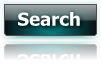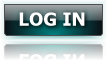Here I, Goku, explain in a simple way with a well explained guide how to post and take a screenshot.
1. Goto the scrolldown button wich says "tools" on your xfire and then press the second button wich says "options". This may be different in some other language however the "tools" button is the scrolldown button in the middle, you can locate it by looking at the big Xfire sign and the middle button right below. The "options" button is the second one.
2. Once that is done, press the third flap wich says "chat". Remember or write down the "screenshot key binding" combination. Change it if you like. NOTE: BE AWARE THAT YOU DO NOT SET ANY BUTTON WICH IS IN USE IN GAME*
3. Start the game and play. After you're the game score will come up. Press the key binding that you wrote down before in the order, example: scroll lock + f, press first scroll lock and after that press f, not at the same time.
4. You will hear a sound wich should be as if you took a picture with an old camera of some sort. Now quit the game and it will aoutomaticly come up a window wich will show your screenshot. There will be a checked little square wich says uppload right below it and another next to it wich is not checked wich says "delete". Hold it at "uppload" and press "ok".
5. Goto your xfire profile and scroll down to screenshots. There you can now see the screenshot you took. Press it with the left mouse button and it will come up. Press it again after that to get a bigger size but that is unessasary at that point. Right mouse click it and press "copy". Goto your images and right mouse click again, now press "paste" and the image will come inside the folder.
6. Now we are almost done. Goto www.imageshack.us (you do not need to register for this) then press the button "Browse". If it is not already in your images folder then click your way into it. Now double click the screenshot you made and it will come text in the "browse" flap. A little further down you will see a "resize image" check box. Check it and then click the scrolldown button where it, at that point, says 320x240 (for websites and email) and change it too 800x600 (15 inch monitor). Press the button " Host it! " after that.
7. Final step. When it has loaded if will come up a lot of text and text boxes. Scroll down a little and you will see a text box wich to the right say Hotlink for Forums (1). Copy the text in that text box. Now goto RRP forum and goto your application or screenshot area. Paste the text in a new reply or new topic.
Voila! You're done.
1. Goto the scrolldown button wich says "tools" on your xfire and then press the second button wich says "options". This may be different in some other language however the "tools" button is the scrolldown button in the middle, you can locate it by looking at the big Xfire sign and the middle button right below. The "options" button is the second one.
2. Once that is done, press the third flap wich says "chat". Remember or write down the "screenshot key binding" combination. Change it if you like. NOTE: BE AWARE THAT YOU DO NOT SET ANY BUTTON WICH IS IN USE IN GAME*
3. Start the game and play. After you're the game score will come up. Press the key binding that you wrote down before in the order, example: scroll lock + f, press first scroll lock and after that press f, not at the same time.
4. You will hear a sound wich should be as if you took a picture with an old camera of some sort. Now quit the game and it will aoutomaticly come up a window wich will show your screenshot. There will be a checked little square wich says uppload right below it and another next to it wich is not checked wich says "delete". Hold it at "uppload" and press "ok".
5. Goto your xfire profile and scroll down to screenshots. There you can now see the screenshot you took. Press it with the left mouse button and it will come up. Press it again after that to get a bigger size but that is unessasary at that point. Right mouse click it and press "copy". Goto your images and right mouse click again, now press "paste" and the image will come inside the folder.
6. Now we are almost done. Goto www.imageshack.us (you do not need to register for this) then press the button "Browse". If it is not already in your images folder then click your way into it. Now double click the screenshot you made and it will come text in the "browse" flap. A little further down you will see a "resize image" check box. Check it and then click the scrolldown button where it, at that point, says 320x240 (for websites and email) and change it too 800x600 (15 inch monitor). Press the button " Host it! " after that.
7. Final step. When it has loaded if will come up a lot of text and text boxes. Scroll down a little and you will see a text box wich to the right say Hotlink for Forums (1). Copy the text in that text box. Now goto RRP forum and goto your application or screenshot area. Paste the text in a new reply or new topic.
Voila! You're done.